1 Create a bootable SPI flash
1.1 Histroy
- 2014-10-15, rayoslee, release V0.0.4
- add “new SPI flash ID” in driver.
- 2014-04-07, rayoslee, release V0.0.3
- 2014-04-02, rayoslee, release V0.0.2
- 2014-03-07, rayoslee, release V0.0.1
1.2 FAQ
- How to create a bootable SPI flash of the S605-32 demo kit?
- Build your_spi_conprog.bin(kernel image) by “./build spi” in your BSP.
- Open your S605-32 demo kit to create your_spi_jffs2.summary
- Open your debug tool(using putty or others)
In console screen Copy all files under /mnt/skyeye/ to /mnt/nand1-2
(Ignore warning messages “cp: cannot create symlink…:Operation not permitted”)
# cp -af /mnt/skyeye/* /mnt/nand1-2/Copy all files under /mnt/nand1-1/etc/ to /mnt/nand1-2
#cp -af /mnt/nand1-1/etc /mnt/nand1-2Copy all files under /mnt/nand1-1/wifi/ to /mnt/nand1-2
#cp -af /mnt/nand1-1/etc /mnt/nand1-2Rename skyeye_romfs.bin under /mnt/nand1-1 to other name
#mv /mnt/nand1-1/skyeye_romfs.bin /mnt/nand1-1/_skyeye_romfs.binflush system buffer
#syncTake out micro SD card from S605-32 demo kit and copy all files under nand1-2 to NB/PC(ubuntu) skyeye_jffs2 for making jffs2.summary
Delete some files to reduce jffs2 file size
rm -f skyeye_jffs2/bin/arm-none-linux-gnueabi-Smpl_MP3Encoder
rm -f skyeye_jffs2/bin/curl*
rm -rf skyeye_jffs2/lib/pkgconfig
rm -f skyeye_jffs2/lib/skyeye/plugin_multicaster.so
rm -f skyeye_jffs2/lib/skyeye/plugin_alarm.so
rm -f skyeye_jffs2/lib/skyeye/plugin_avi_reader.so
rm -f skyeye_jffs2/lib/skyeye/plugin_ulaw_encoder.so
rm -f skyeye_jffs2/htdocs/SkyEye/cambozola.*
rm -f skyeye_jffs2/htdocs/SkyEye/MulticastViewer*.jar
rm -f skyeye_jffs2/htdocs/SkyEye/menu_multicast.htmlMake some symlink for utility in skyeye_jffs2/lib
ln -s ld-uClibc-0.9.29.so ld-linux.so.3
ln -s ld-uClibc-0.9.29.so ld-uClibc.so.0
ln -s libuClibc-0.9.29.so libc.so.0
ln -s libdl-0.9.29.so libdl.so.0
ln -s libgcc_s.so.1 libgcc_s.so
ln -s libminiupnpc.so.8 libminiupnpc.so
ln -s libm.so.0 libm.so
ln -s libm-0.9.29.so libm.so.0
ln -s libpthread.so.0 libpthread.so
ln -s libpthread-0.9.29.so libpthread.so.0
ln -s libz.so.1.2.3 libz.so
ln -s libz.so.1.2.3 libz.so.1Change this folder to 775
# chmod -R a+x skyeye_jffs2/Create a JFFS2 file system image
# mkfs.jffs2 -r skyeye_jffs2 -o skyeye.jffs2 -e 0x10000 --pad=0x0500000# sumtool -l -e 0x10000 -p -i skyeye.jffs2 -o skyeye.jffs2.summarysudo apt-get install mtd-utils for installing mkfs.jffs2 if you have no this tool.
- How to preload image to SPI flash using TurboWriter in Window NB/PC?
- Plug in power from mini USB port to S605-32 demo kit
- Connect S605-32 demo kit USB 2.0 port to PC/NB and Open debug tool( using putty or others)
- Set S605-32 demo kit to Recovery mode (connect the jump) and press Reset button (PC/NB will show USB disks)
- Run go.bat
- Wait around 7s, you will see “Mass Storage Connected !”
- Select SPI in “Please choose type:”
0) PreSpiLoader_0930.bin [Image NO] 0 [Image Type] System Image [Image execute address 0x] [Image start bank 0x] 1) SpiLoader_gzip.bin [Image NO] 1 [Image Type] Data [Image execute address 0x] 900000 [Image start bank 0x] 1 2) your_spi_conprog.bin [Image NO] 2 [Image Type] Execute [Image execute address 0x] 0 [Image start bank 0x] 4 3) your_spi_jffs2.summary [Image NO] 3 [Image Type] Data [Image execute address 0x] f00000 [Image start bank 0x] 30 - How to change your SPI flash ID when you mount your SPI flash in TurboWriter?
- Go into TurboWriterX and execute go.bat
- Reset S605-32 demo kit and switch to SPI in “Please choose type”
- See debug message(using putty or others) to check your SPI flash ID.
- For exampe: My SPI ID is 012018. You can compose it in SPIFLASH ID.ini for yours1.1.
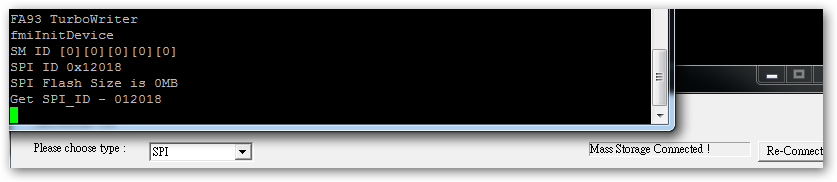
Figure 1.1: SPI FLASH ID
- How to create a bootable SPI flash of the S605-32 demo kit (Almost the same 1.)?
- Build your_spi_conprog.bin(kernel image) by “./build spi” in your BSP.
- Prepare your_spi_jffs2 source
mkdir skyeye_fw sudo mount -t romfs skyeye_romfs.bin skyeye_fw (skyeye_romfs.bin is from SD1-1) mkdir skyeye_jffs2 cp -af skyeye_fw/* skyeye_jffs2/ rm -rf skyeye_jffs2/etc cp -af SD1-1/etc skyeye_jffs2/ cp -af SD1-1/wifi skyeye_jffs2/ chmod -R a+x skyeye_jffs2/- Delete some files to reduce jffs2 file size
rm -f skyeye_jffs2/bin/arm-none-linux-gnueabi-Smpl_MP3Encoder rm -f skyeye_jffs2/bin/curl* rm -rf skyeye_jffs2/lib/pkgconfig rm -f skyeye_jffs2/lib/skyeye/plugin_multicaster.so rm -f skyeye_jffs2/lib/skyeye/plugin_alarm*.so rm -f skyeye_jffs2/lib/skyeye/plugin_avi_reader*.so rm -f skyeye_jffs2/lib/skyeye/plugin_ulaw_encoder.so rm -f skyeye_jffs2/htdocs/SkyEye/cambozola.* rm -f skyeye_jffs2/htdocs/SkyEye/MulticastViewer*.jar rm -f skyeye_jffs2/htdocs/SkyEye/menu_multicast.html- Create a JFFS2 file system image
# mkfs.jffs2 -r skyeye_jffs2 -o skyeye.jffs2 -e 0x10000 --pad=0x0500000# sumtool -l -e 0x10000 -p -i skyeye.jffs2 -o skyeye.jffs2.summary - How to add new SPI flash ID in driver?
- About spi flash driver, we have the table to add new spi flash ID under HW SPEC. You can have a look linux/drivers/mtd/devices/m25p80.c and find the table m25p_ids.
- Next, you need find new flash ID whether exists or not, INFO(0xef4018, 0, 64 * 1024, 256, 0). If not, please check out item 3 to get ID.